My suggestion is to make a formula to calculate the Pivot Points ignoring Sundays and Hollidays, with PP,R1,R2,S1,S2 and medium points. Or a formula for to do it manually every day
Announcement
Collapse
No announcement yet.
Pivot Points, no Sundays, no Hollidays
Collapse
X
-
Barros
Unless I am misunderstanding what you are saying the Pivot Points formulas provided in the Pivots folder should already ignore days for which there is no data (ie Sundays and/or holidays).
If instead you want to be able to manually determine which day the pivots are to be based on - so as to ignore for example days in which Globex is trading but the floor is not - then you may want to look at the PivotPointsAll2.efs which is available here
Alex
-
Barros
Here is an illustrated step by step example on how to add a mid point between R1 and R2.
The first thing you need to do is declare a global variable called for example vR15 which you will intially set to null.
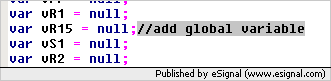
Then in the "Standard" section of code (ie where all the pivots are calculated) you compute the value of the midpoint assigning it to that variable which you then add to the return array as shown in the next image

You will need to duplicate the logic in the "Woodie" section (if you want the midpoint available when selecting that option)
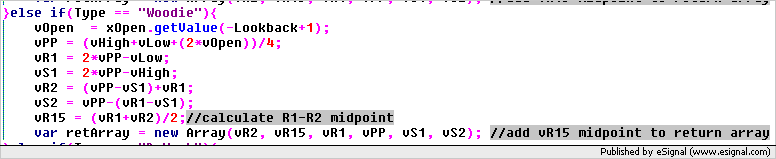
Once you have done that you will need to add all the necessary statements in preMain for this new item. These statements will be used to assign a name to the Cursor Window label, define the plot type, color, thickness, etc as shown in the following image
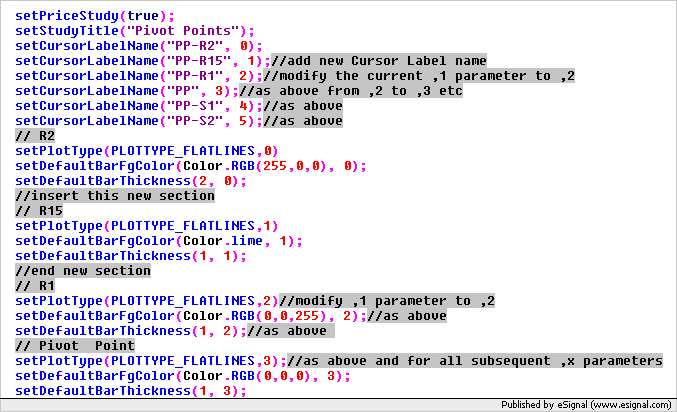
As you add these statements you will need to adjust the existing ones to reflect the changes you have made in the return array (see comments in the image above).
Save the efs giving it a new name and repeat the process for each midpoint you wish to add. In the image enclosed below you can see the results of the steps outlined in this example
At this point I believe you have all the information necessary to be able to modify the script to your specific requirements. If you are not interested in doing this yourself then I would suggest that you contact one of the EFS Consultants and have them develop the script for you.
Alex

Comment
Comment