I plot the TSF value on any chart without a problem using the following formula by Chris Kryza
http://share.esignal.com/download.js...fMovingAvg.efs
I need to modify it so that I can get the latest numerical value for TSF on an Excel sheet using DDE and a formula in the form of :
=eSignal|EFS!MACDsigES_F5 that I use for the MACD signal.
In addition I would like to know if Custom Studies could be inserted in the Function Editor of the Formula Wizard in addition to the default Builtin Studies.
Any help will be highly appreciated. Thanks.
http://share.esignal.com/download.js...fMovingAvg.efs
I need to modify it so that I can get the latest numerical value for TSF on an Excel sheet using DDE and a formula in the form of :
=eSignal|EFS!MACDsigES_F5 that I use for the MACD signal.
In addition I would like to know if Custom Studies could be inserted in the Function Editor of the Formula Wizard in addition to the default Builtin Studies.
Any help will be highly appreciated. Thanks.
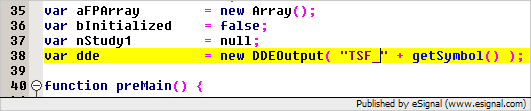
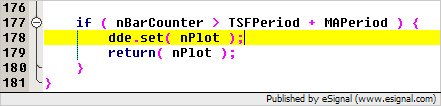
Comment