Greetings;
I like to find out how to protect the AuthorizedUsers.txt file on my web site to preclude hackers from being able to read this file?
I have tried to encrypted but then the plug in did not work on eSignal platform.
addEntitlement("http://hot-picks-dolittle-trading.com/AuthorizedUsers.txt",
"Sorry. Not authorized.","http://hot-picks-dolittle-trading.com");
Thank you in anticipation
Muhand
I like to find out how to protect the AuthorizedUsers.txt file on my web site to preclude hackers from being able to read this file?
I have tried to encrypted but then the plug in did not work on eSignal platform.
addEntitlement("http://hot-picks-dolittle-trading.com/AuthorizedUsers.txt",
"Sorry. Not authorized.","http://hot-picks-dolittle-trading.com");
Thank you in anticipation
Muhand
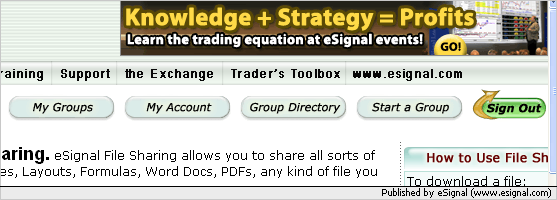
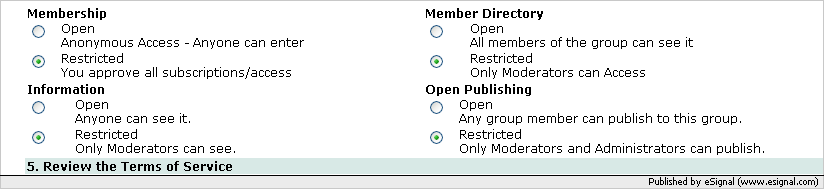
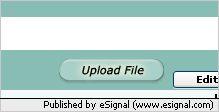
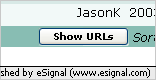

Comment