I have an excel worksheet which has a list of option symbols, example... adi jh, and I obtain a matching list of bid quotes from eSignal by use of the cell entry... =WINROS|Bid!'adi jh'. This works fine, but whenever I change the option symbol I have to go into each bid quote cell and manually change that to get the update. What I want to do is write a function for the bid quote cell, passing through the option symbol cell, so that when I change the contents of the option symbol cell the bid quote cell function will automatically update the quote.
I tried the following function...
Function OtherOptionBid(symbol)
OtherOptionBid = "=winros|bid!'" & symbol & " ' "
End Function
but instead of returning the bid quote, for the example of adi jh as the symbol, it returns the text...
=WINROS|Bid!'adi jh'
If I manually enter this same text in the cell it returns the bid quote, but my function will not do it automatically.
Can anyone show me how it can be done?
I tried the following function...
Function OtherOptionBid(symbol)
OtherOptionBid = "=winros|bid!'" & symbol & " ' "
End Function
but instead of returning the bid quote, for the example of adi jh as the symbol, it returns the text...
=WINROS|Bid!'adi jh'
If I manually enter this same text in the cell it returns the bid quote, but my function will not do it automatically.
Can anyone show me how it can be done?
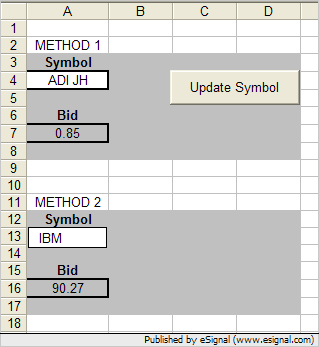
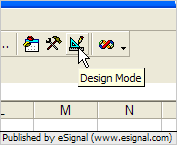
Comment