Hello,
I would like to display a chart in this forum for discussion. Can someone please tell how I do that?
Cheers
Carlton
I would like to display a chart in this forum for discussion. Can someone please tell how I do that?
Cheers
Carlton
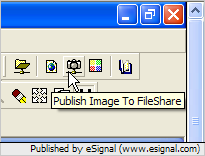

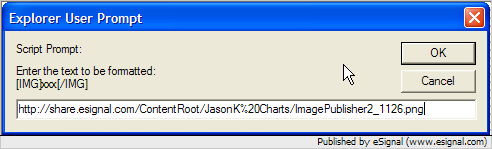
Comment