I've been using eSignal for about a month with no real problems. Just today, it is acting very slow - i.e., cursor jumps around, page comes up very slowly etc.
I have not added any new software.
It is unusable right now for trading as I can't draw trendlines real time.
I've run adware, spy bot and System mechanic, defragged the machine and turned it on and off about ten times. The problem appears to be only with eSignal.
Any ideas would be appreciated.
I have not added any new software.
It is unusable right now for trading as I can't draw trendlines real time.
I've run adware, spy bot and System mechanic, defragged the machine and turned it on and off about ten times. The problem appears to be only with eSignal.
Any ideas would be appreciated.
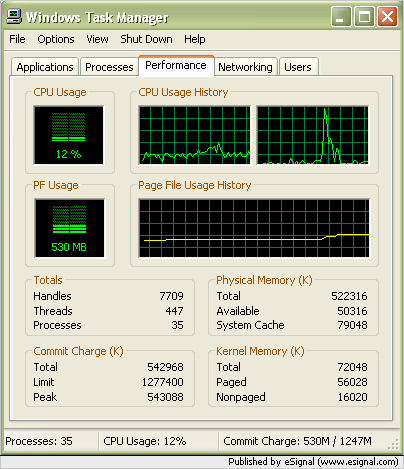
Comment