In this thread, we'll be discussing various ways to use eSignal's time and sales windows to help confirm breakout and breakdown entries.
One tip: I like using a large tape that's linked and easily visible, at a minimum it looks like:
I frequently like to follow the sizes column (far right), as seen in:
Question: does anybody know if the time/sales display will be configurable in an upcoming eSignal release? I'd like to be able to just show price size sizes columns, for example..
thanks,
Ken Calhoun, Pres.
Daytrading University
One tip: I like using a large tape that's linked and easily visible, at a minimum it looks like:
I frequently like to follow the sizes column (far right), as seen in:
Question: does anybody know if the time/sales display will be configurable in an upcoming eSignal release? I'd like to be able to just show price size sizes columns, for example..
thanks,
Ken Calhoun, Pres.
Daytrading University

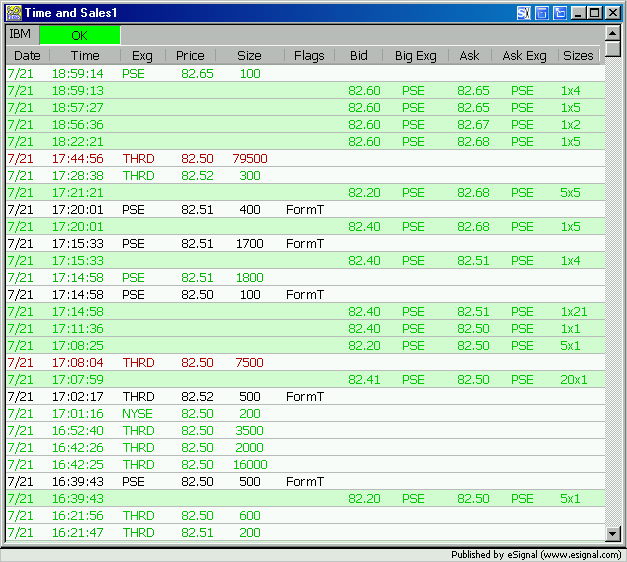
Comment