I've been told by one of the esignal support staff that eSignal data goes back 60 days.
I want to download to an .xls the ff:
DJIA for the last 60 days at 1 minute intervals in numerical format.
I was informed that I had to create the requisite time template, which I did, under chart options and Time Template. The time template that I wish to use is ticked.
However, when I try to export the data to a spreadsheet, it seems to default to five minute intervals and only over the last few days.
What am I doing wrong?
I want to download to an .xls the ff:
DJIA for the last 60 days at 1 minute intervals in numerical format.
I was informed that I had to create the requisite time template, which I did, under chart options and Time Template. The time template that I wish to use is ticked.
However, when I try to export the data to a spreadsheet, it seems to default to five minute intervals and only over the last few days.
What am I doing wrong?
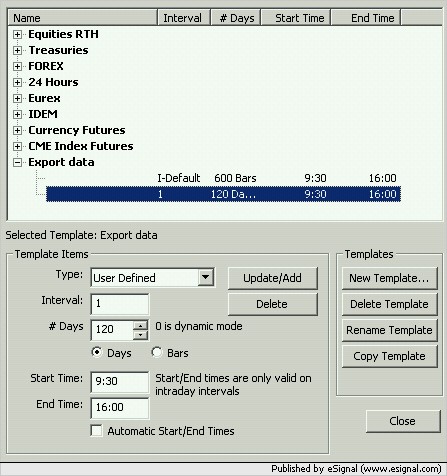
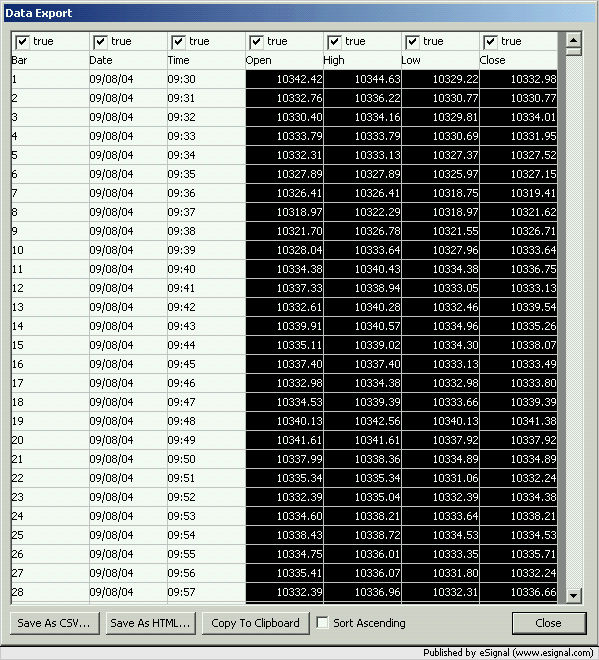
Comment